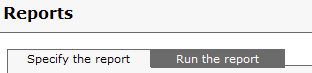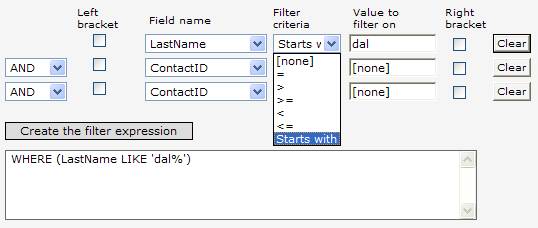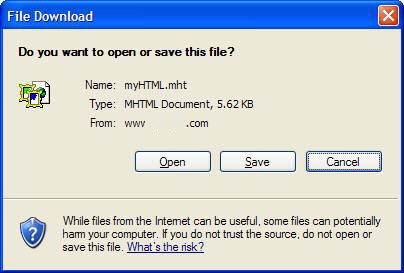Reports
Click the Reports icon  from the
menu to display the reports menu. Click the Reports icon from that menu.
from the
menu to display the reports menu. Click the Reports icon from that menu.
For custom queries and quick reports, see Help - Ad hoc queries. For custom designed reports, see below (click here) or Help - background - Client-side Report Designer.
Reports
The Reports module runs pre-defined reports, and allows custom criteria definitions.
Actions tabs:
From the [Specify the report] tab, select a report from the drop down list. The screen will refresh to display information specific to the report (see Report SQL expression on the screen).
Since the report is pre-defined in the Report Designer, only certain elements are available for customization, based on the data filter specified in the report design itself.
Customize the report's conditions by using the various drop downs to specify conditions and values:
Click [Create the filter expression] to update the report selection specifications.
Select the maximum number of records to display and the maximum number of characters in any text field (so that displays are reasonable in length),
Click the [Run the report tab] and click one of the buttons specify the report output and run the report:
- [HTML] - normal web page
- [PDF] - book-like
- [Excel] - the report as an excel worksheet
- [Word] - the report as a Word document, fielded for uses like mail merge
- [XML] - XML format
The report will be assembled on the server and delivered across to your desktop. Because of security, the report will be presented to you this way:
Choose how you want to handle the report.
If you have downloaded the Report Designer (a desktop application), you will be able to design your own reports.
For more information, see Client-side Report Designer.