
Search
The following search display is typical of several modules. Below are some examples.
Late additions (click here or scroll to bottom for details) The following functions/features were added.
|
| Contacts List | Projects List | Actions List |
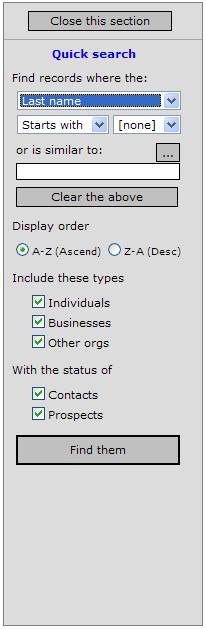 |
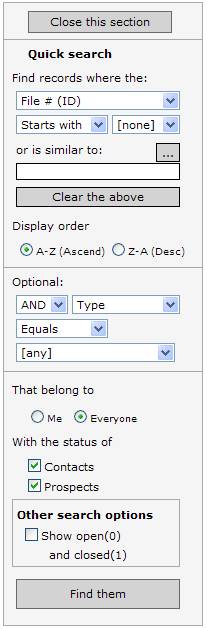 |
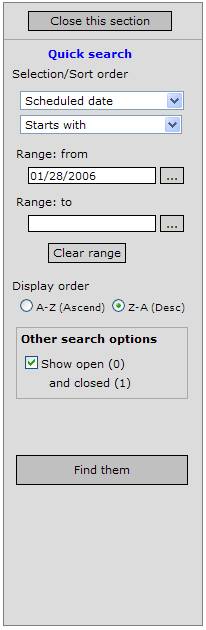 |
The following is typical of several modules.
1. Select a field to search on from the drop down list (Last name is highlighted in the first search panel above.)
2. Select either "Starts with" or "Contains" from the drop down list, then, if visible, click an alphabetic character from the adjacent drop down list, to quickly locate the result.
or:
Type a value into the "or is similar to:" or "Range: from" box. Use the [...] to display a calendar if it's a date search.
3. Click [Clear the above] or [Clear range] to reset the selection criteria area.
4. Select a Display order: A-Z (Ascend) or Z-A (Desc).
5. Include and status options: are module-specific and allow you to refine your search. Above, the contacts search offers contact types and contact status. Projects shows other options, as does Actions.
6. On the display form itself, there is typically a maximum records selection:

7. Click in the drop down list to select the number of records to return.
8. Click
or equivalent to start the search. The number of records in the block of returned records depends on your maximum records selection, so typically there are [Get first...] and [Get next ...] buttons to move through the list, a block at a time.
Note: sometimes the value in the selected field is identical for all records in the returned block and you won't be able to move to the next block. The search function requires a distinct reference value to search on for the next block. If all the values displayed for the selected field are the same, there is no distinct value to search on.
Solve this issue: In such a case, expand the "Max. records to return" to a number that provides at least one record with a distinct reference in the field.
If you still are not able to get the next block, refine the field selection criteria or change the field selection.
Advanced search: ![]()
Advanced search links to Query Builder, to enable you to specify more complex search conditions.