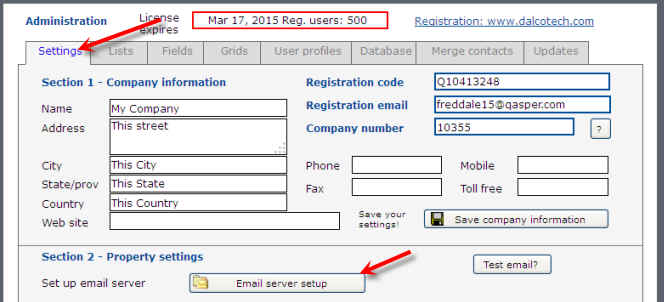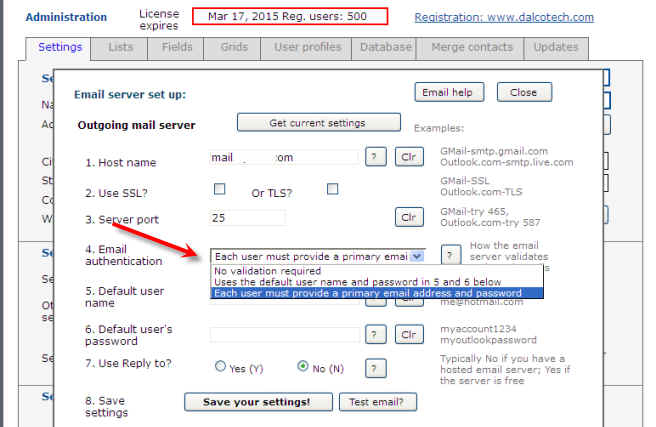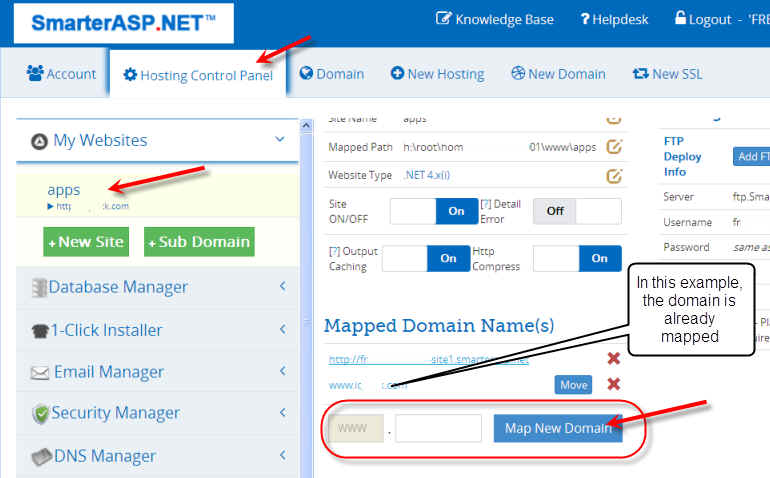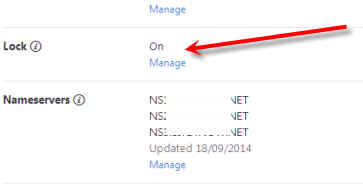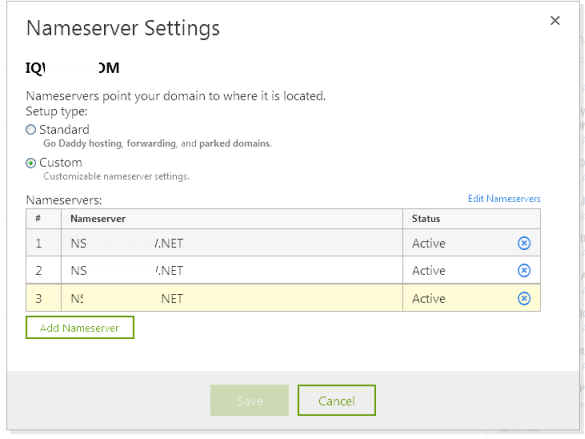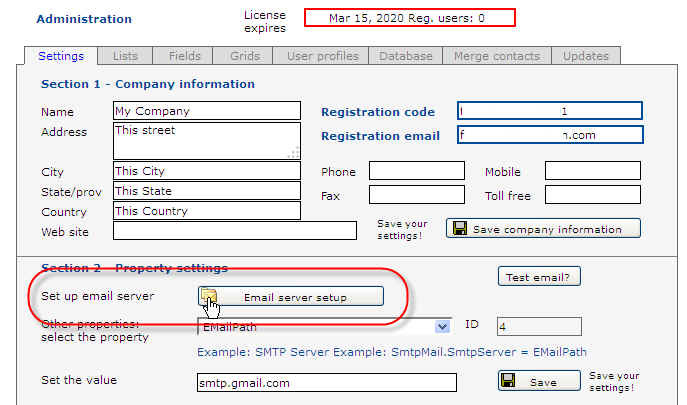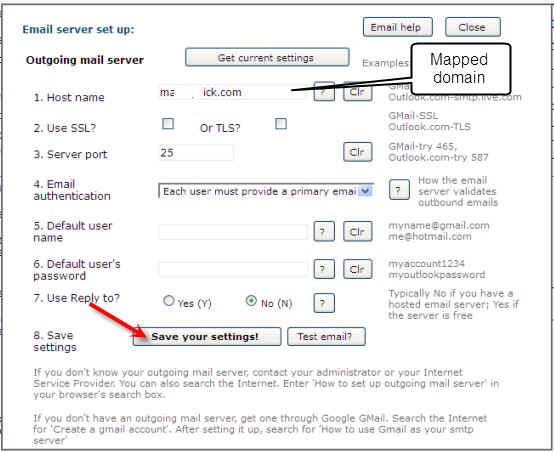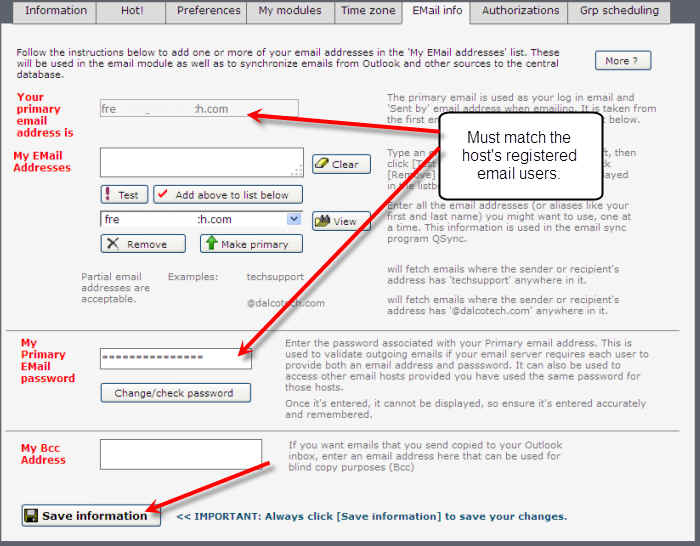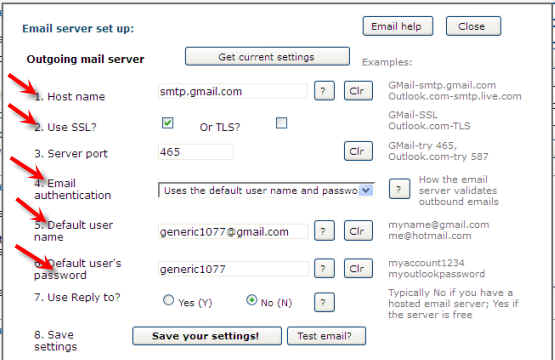![]()
- Host name
- Security settings
- Server port to use
- Email authentication requirements (discussed above)
- Default username and password, if required.
Email server setup
Before you can email out of QwikTEAM or QwikDESK, you need to set up an outgoing email server.
For information on how users set up email user and password credentials for emailing, click here.
Outgoing email server
Various web hosts have different requirements for email servers. It's important to understand those differences.
Outgoing email authentication types:
1. Each user must have their own email account. Examples: SmarterASP.NET, mywindowshosting.com
These servers use the 'From' email address and email password information in outgoing emails to locate the corresponding email user account in the email manager. If the credentials match, the email is sent.
2. The email server uses a 'master' or default email address and password. (Third party servers like GMail, Windows Live)
These servers typically ignore the 'From' email address in an outgoing email and replace it with the master email address and password.
3. No credentials are required. (GoDaddy as an example)
These servers require only an email host and port.
You select the appropriate type in the Admin panel > [Settings] > [Email server setup]:
To get started, you need:
Let's get going:
1. Information sources:
a. Anyone in your company that sets up email accounts for others.
b. Check the tips on the [Email server] tab page.
c. Search Google for how to find email server.
Try this URL:
http://support.sportingpulse.com/index.php/Find_your_Outgoing_Mail_Server_(SMTP)_Address
d. Contact your ISP (Internet Service Provider) who likely provides the email server.
e. NOTE: this one is allowed only if your email host supports third party servers. Many don't.
Create an email server account with a recognized provider. For example, many businesses use Google's GMail. Creating an account with them is simple. Click here to set up an account:
2. Host name:
The host name is the actual email server address. Your host may require you to set up or map a domain with them before you can use their email server.
For example, SmarterASP.net requires both a paid account and a domain. If you have a spare domain registered that you aren't using, you can map it to your hosting account. Otherwise, for ten bucks or so, you can get one from the host.
Once you have a domain, map it in:
It can take up to 24 hours for the domain to map to your host, so you'll have to put off completing the email server setup until it's mapped in.
NOTE: in the above, the domain that's specified assumes that the domain is not "locked". That is, the registrar allows the domain's nameservers to be changed without authorization. Typically, the registrar locks domains. Here's an example in GoDaddy:
Where the domain is locked, you need to either unlock it (not recommended) or manually update the nameservers in your hosting account. Here's an example of mapping in SmarterASP:
Once you have your account information, log into QwikTEAM as administrator, go to the Administration module, tab [Settings] > Section 2 - Property settings and click [Email server setup]:
3. Enter the details. Here's an example using SmarterASP.net. See the image below this one for the "SMTP Host:" and "SMTP Port". That's the information goes in the 1. Host name and 3. Server port boxes below
Pretty simple, but you must remember to set up users in the Email manager:

And ensure each user has registered their credentials in their QwikTEAM Home page > [Preferences...] > [Email info]. The Primary email address and password MUST match the ones in the Email manager user account on your host.
Here's and example using GMail. This one assumes a third party email server is supported by your hosting service.
Host smtp.gmail.com User name generic1077@gmail.com Password generic1077 Use SSL Y (checked) Server port 465
4. Click [Test email?] for instructions on testing your email from QwikTEAM.
OK, you are done.