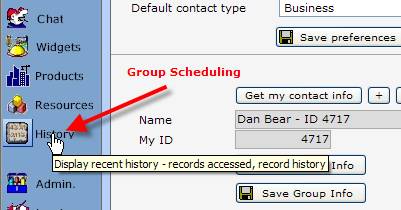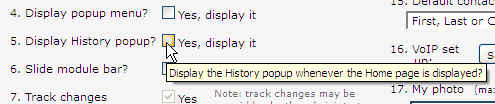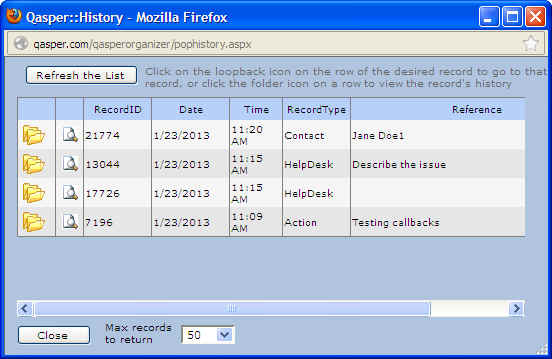| History Tracker - Setting from the Home Page | Back to How to index |
You can control whether or not the History tracker is displayed automatically when the Home Page is loaded. Select [Preferences ...] and select/deselect as needed:
The History tracker is a very handy tool that shows the latest actions you've taken for up to the last 3 days.
From it, you can click
on a folder icon ![]() in any row and open that
record in its native module. (The magnifier icon
in any row and open that
record in its native module. (The magnifier icon ![]() shows every change
made to the record, but tracking changes may not be enabled in your
installation. Contact your administrator if you need tracking turned on).
shows every change
made to the record, but tracking changes may not be enabled in your
installation. Contact your administrator if you need tracking turned on).
This window will display up in the right-side area of your screen when you open your Home Page:
Click on your Home Page window to send it underneath your Home Page. It will stay there until you click on it or its [Refresh the list] button. To see the latest actions you've taken, click the [Refresh the list] button and the History tracker will update itself.
You can set it so that the History tracker does or does not autostart. To do that, in your Home Page click the [Preferences] tab, then (in this example) deselect:
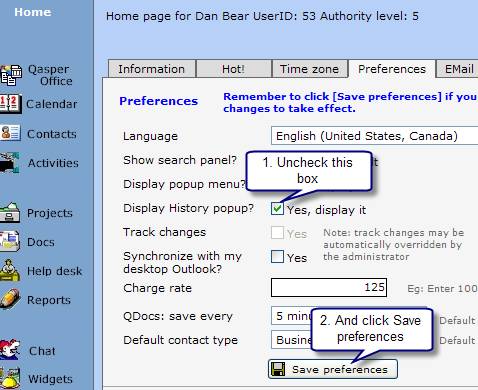
And close the History tracker. The next time your Home Page loads, the History tracker won't display.
You can also manually display the History tracker from the left-side menu of the Home Page: