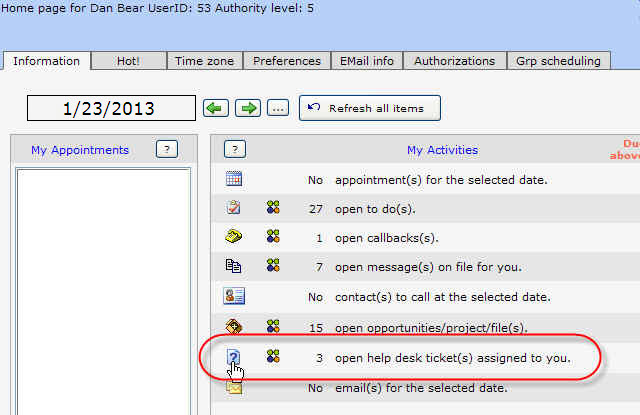
| Create a contact from a Help Desk ticket | Back to How to index |
The Help Desk module is the best module to use for handling inbound lead, support and similar calls or emails, whether from customers, prospects, vendors or anyone else.
Help Desk provides the facilities to record the initial information, including areas for type of issue, who the ticket should be assigned to, contact information and more.
Once assigned, any help desk ticket can be escalated, cloned into any other type of record, forwarded to another user, or escalated as needed.
In this document, we describe the contact information portion.
From the Home Page, open help desk tickets are displayed in the My Activities list:
Clicking the icon brings up the full list and the target ticket can be selected from that list:
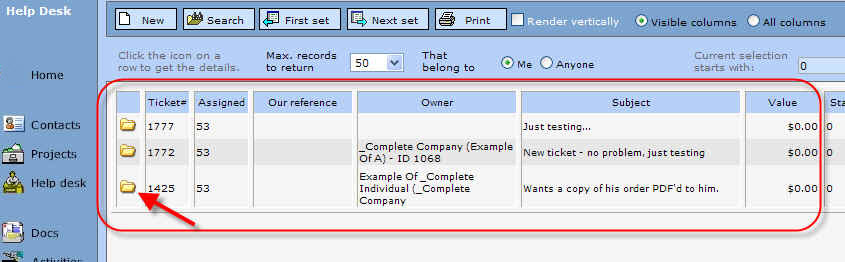
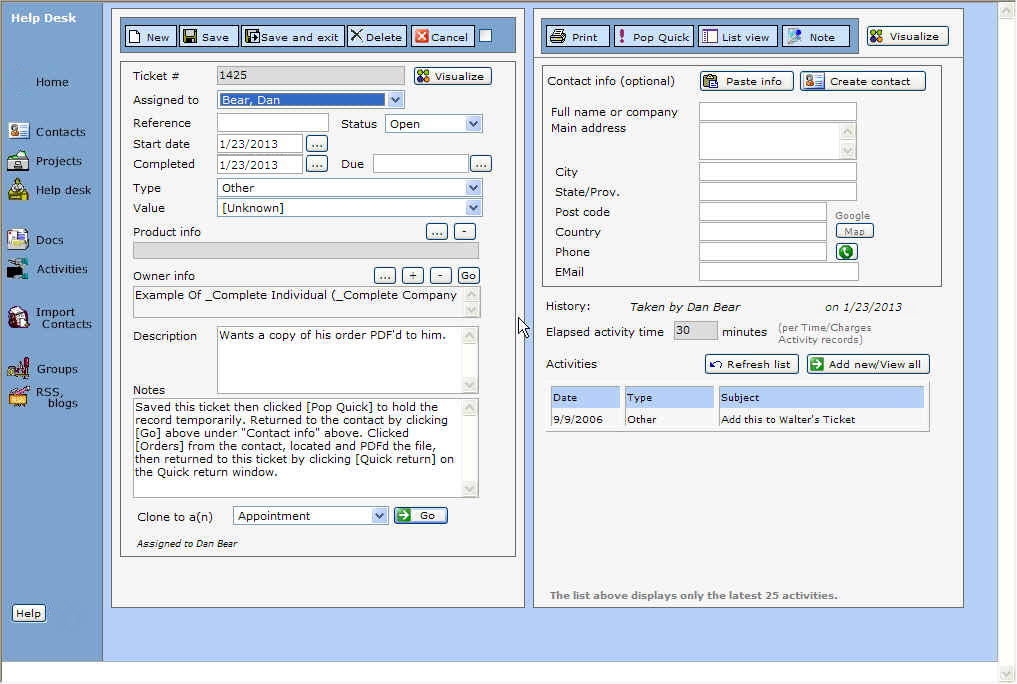
In the course of completing the ticket, there is a lot of flexibility:
Record and link actions taken against the ticket:
Through "cloning" functions, a ticket can be cloned into a variety of records: appointment, message, to do and so on (we added another cloning function - into a project/opportunity record):
The ticket also has a spot for contact information, as shown below:
If the ticket is not already assigned to an owner, then, from the ticket's Contact info area, you can create a new contact and link the ticket to that contact.
Click [Create contact] to do that.
Here's an example:
In the above, when the user tries to save, this will generate an error because the "Contact type" is Individual and there is no last name. The user should select the last name "Doe1" and cut/paste it into the Last name field.
If the contact is a company, select the "Contact type" as appropriate and provide a company name.
After saving the record, tell the user to click the [OK, use this contact] button so that the link information from the contact form is then transferred back into the Help Desk record:
Back in the Help Desk ticket: